With more than 50 million businesses on Facebook, the social network has become one of the staple channels to further market your brand. Even though so many brands have a strong presence on Facebook, several more are trying to get started off on the right foot.
To be successful on the social network, it all starts with your Facebook Business page. Whether you’re looking or just created a Facebook Business page, there are important steps to follow before to ensure you have an active and engaged audience.
But before we get too far, let’s take a look at what actually makes up a Facebook Business page:
What Defines a Facebook Business Page?
A Facebook Business page is one-stop destination for customers who search for you on the social network. Whether you’re a local or enterprise business, your Facebook Business page should work similarly in vein to your company’s website.
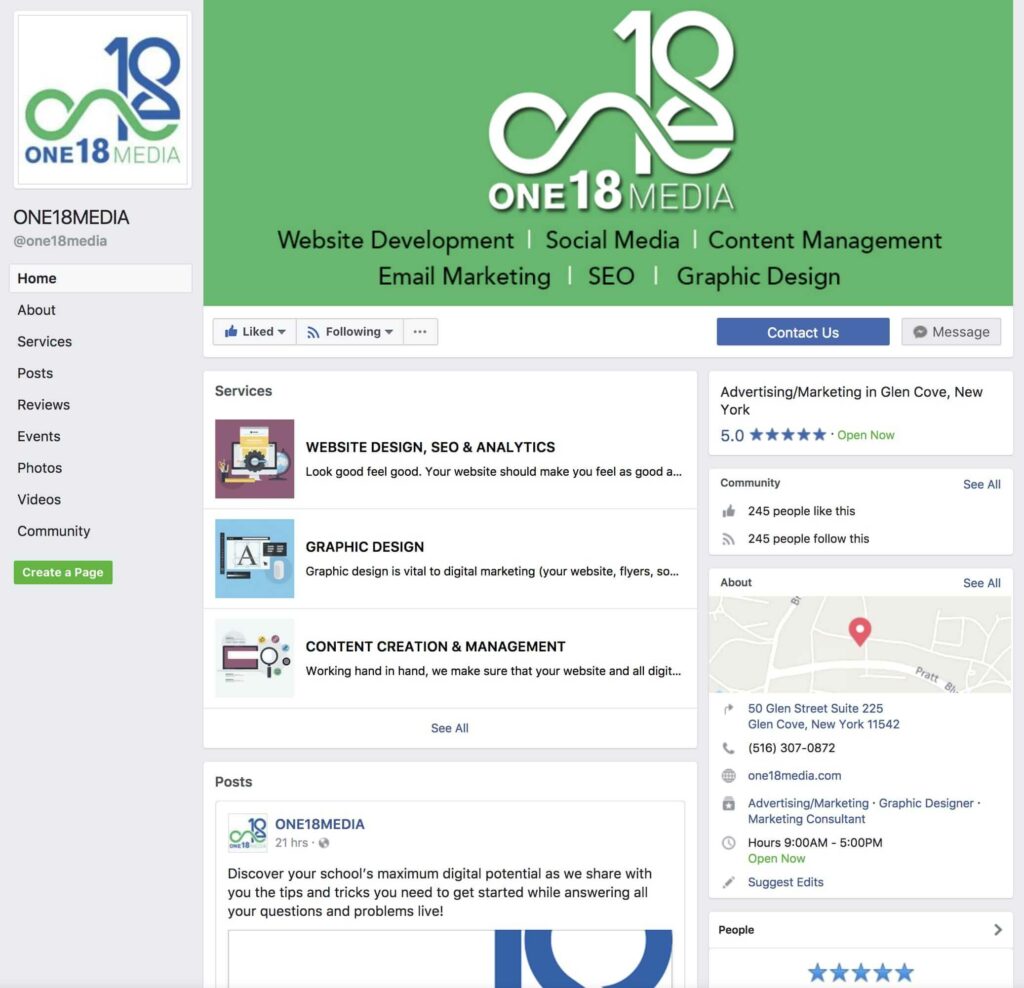
Here you can provide contact information, store hours, calls-to-action linking to landing pages, visual content, events, updates and much more. While you likely understand why a Facebook Business page is important, it’s also critical to know how to build one from scratch.
How to Build a Facebook Business Page from Scratch
Building a Facebook Business page begins with detailing what type of company you’re presenting.
For the rest of us just getting started, you need to select the type of business page you’ll be creating on the Create a Page site. Simply select which category speaks best to your type of brand.
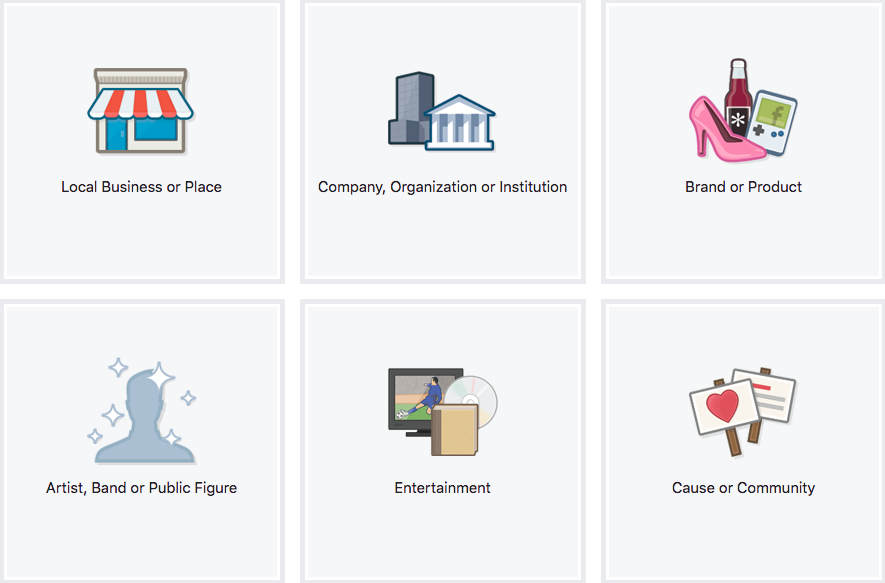
Each category has a laundry list of unique subcategories to further detail your brand. It’s important to know some categories have specific features. For example, if you want to collect Facebook reviews from customers, choose the Local Business or Place category. On the other hand, if you want check-ins but no reviews, select the Company, Organization or Institution category.
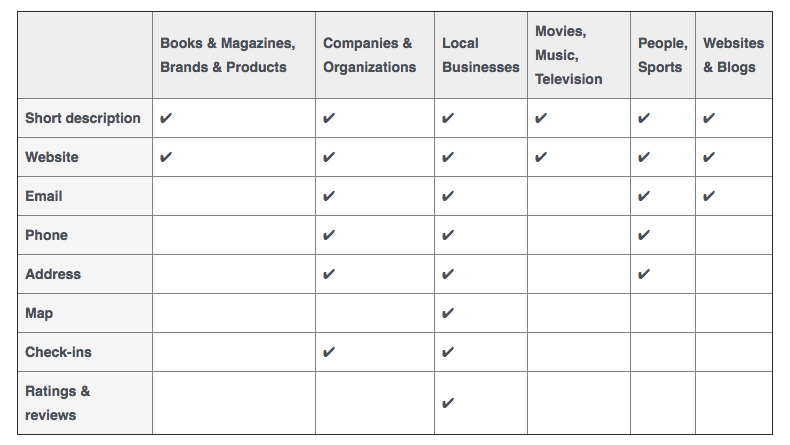
Once you choose your subcategory, enter your business or brand’s name and click “Get Started.” Facebook will then ask you to set up your Page’s additional details. Enter a description of your business, your website, custom URL and a profile photo.
- Pro Tip: Keep your custom URL short and representative of your brand. Avoid numbers, special characters and other things that would make your business hard to search for on Facebook.

You will also have the opportunity to add your Facebook Page to your list of favorites (shown in the left sidebar menu when viewing your Facebook News Feed) and choose your preferred Facebook Page audience.

From this point, you can start to add more information about your business. One of the worst things you can do as a business is stop and leave an unfinished Facebook Business Page. While you think it might not hurt to leave up an unattended or half-filled Page, it actually does damage to your credibility.
Show your audience your authenticity and passion by going the extra mile and follow these steps to fill out everything in your profile:
1. Add Your Profile & Cover Photos
Adding an image to your Facebook Business page is easy. Simply follow the same steps you would with your personal account. However, make sure you know the right specs and image size guidelines for your profile and cover photos.

2. Choose a Call-to-Action
Facebook allows you to add a call-to-action button on your Business Page to link visitors to your your website or landing pages. Once you click “Add Button,” you then select one of these options from the drop down:
- Book Now
- Call Now
- Contact Us
- Send Message
- Use App
- Play Game
- Shop Now
- Sign Up
- Watch Video
- Send Email

Here you also enter your direct link and choose if you want to send users to your app. You have the option to set up iOS and Android directions to send visitors to your app or website (depending on which device they’re using).
- Pro Tip: Always set up your Facebook Business Page to be mobile friendly. Ensure everyone can easily send an email or contact you through their smartphone or tablet.
